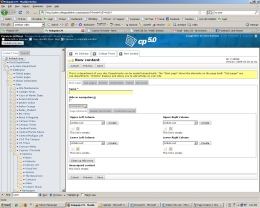CP5 allows you create new pages and sections whenever you like, as well as to have completely customized layouts on your section and custom pages. Ex. Football (subsection of Sports), About Us, Homecoming_2010.
To add a section page:
1. Click on your paper name in the "content tree."
2. Next click on the "sub pages" option. Here you will be able to create a new page or link that will go in your navigation.
3.If you want to create a page that will not go in your navigation just make sure to hit the "hide in navigation" button.
4. Be sure to "save" and now this new page will appear in your subpages area.
To add a subsections to a section page (dropdowns to your menu):
1. Click on the section name in the "content tree," that you want to create subsections under.
2. Next click on the "sub pages" option in the section page you have opened. Here you will be able to create a new page or dropdown that will go under the main section in your navigation.
3.If you want to create a subsection page that will not go in your navigation just make sure to hit the "hide in navigation" button.
4. Be sure to "save" and now this new page will appear in your subpages in your section area.
To customize these pages simply use the the dropdown menus and insert the various elements you would like to appear on the page. **If no elements are inserted into this new page, the system will adopt the front page content until new content is inserted.