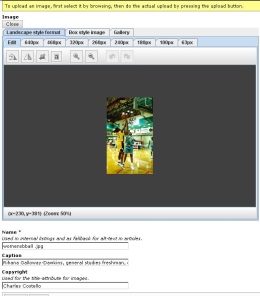In the image area you will see a number of options to view your photos, and a few number of editing tools.
When loading an image and when in the image editor you want to fill in the following:
1. Name
2. Caption
3. Copyright
The different view of your images are listed below, but they do not change the size of the image, they are just a preview of what you image will look like at different size:
Landscape, Box style image, Gallery; 640, 468, 320, 260, 240, 180, 100, 63 pixels.
The editing tools you have in the "edit" are are:
1. Rotate - rotates the image
2. Mirror - mirrors the image
3. Crop - crops the image
4. Scrammble - blurs the image
The tools above are just quick tools, you want to make sure to still resize images to the size you want before uploading to the admin. Additionally, no matter how you edit the image, you will always be able to revert back to the original image you have uploaded, and repurpose for future use.
In "Landscape style format" your edits will affect the larger image sizes on your site that are pulled in via the "top story" teaser.
Under "Box style image" you can edit how the thumbnails of that image will render in elements such as the Article List, Spotlight and standard teaser. For example, if you crop the image under Box style image > Edit, that will target a specific region of the photo to be used for the thumbnail image. By default the system will crop the photo in the center and resize to either 100 pixels or 75 pixels square.
Just a quick reminder:
Naming files as they are uploading should be done with care. File names should never include spaces or non-standard characters (%, &, *,. etc.) as different browsers interpret them differently (often breaking the display).
Example:
In Internet Explorer, these files will usually not display with & or % in the file name.
Underscores need to be used instead of spaces. This is standard web protocol. Also, for better SEO on images, be descriptive with file names.
Example:
Basketball_Smith_Shooting.jpg verus IMG9999.jpg